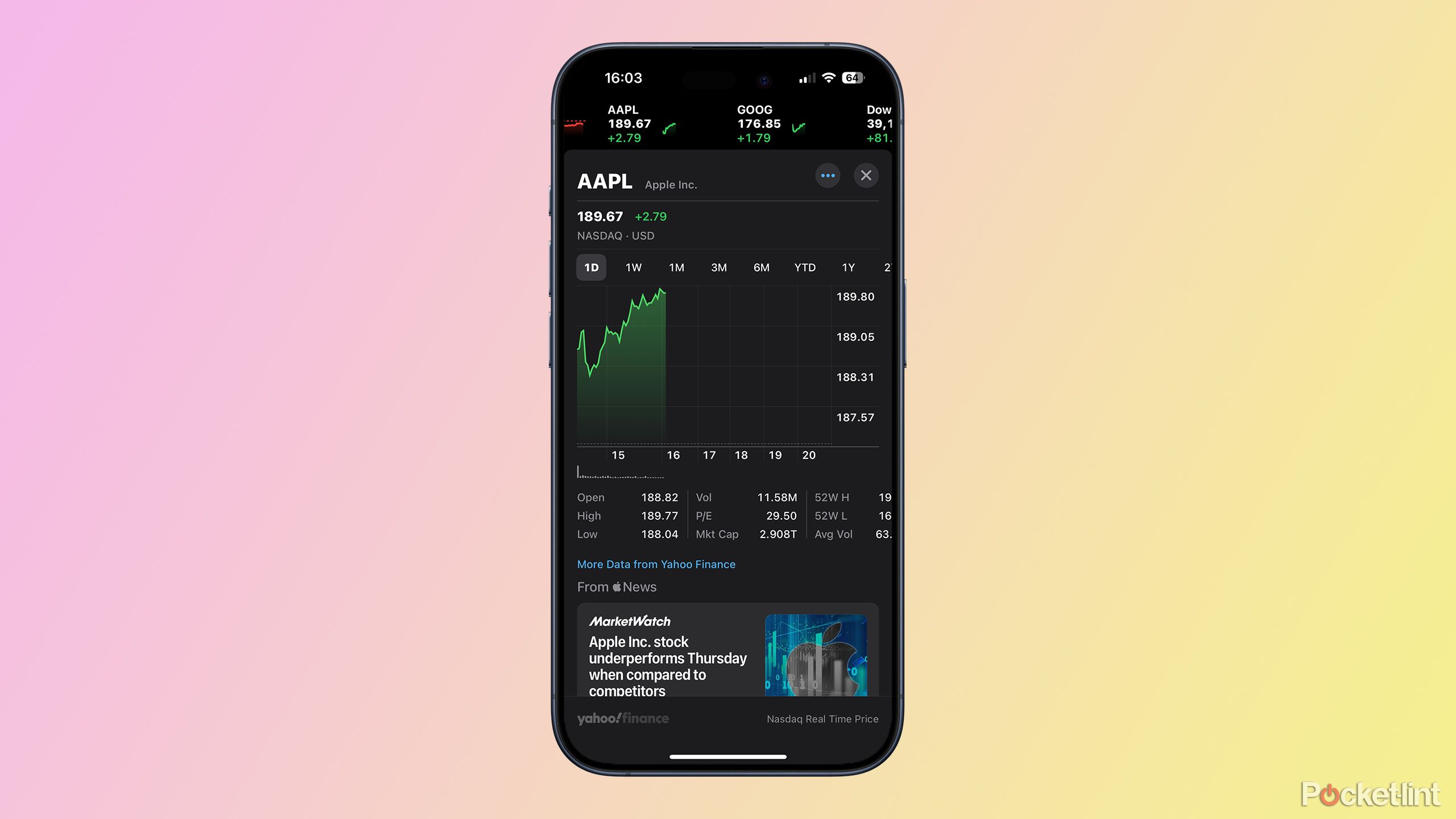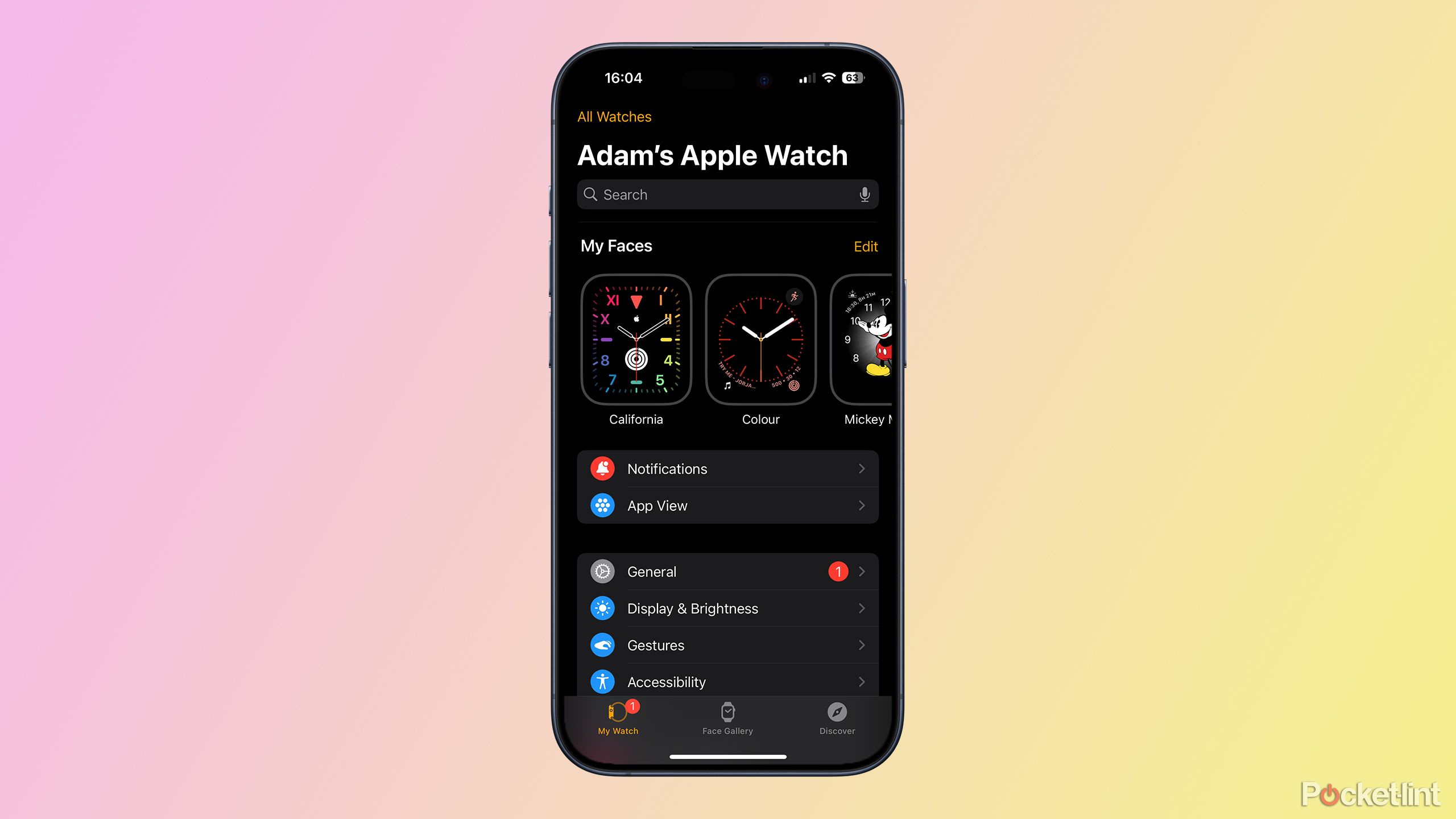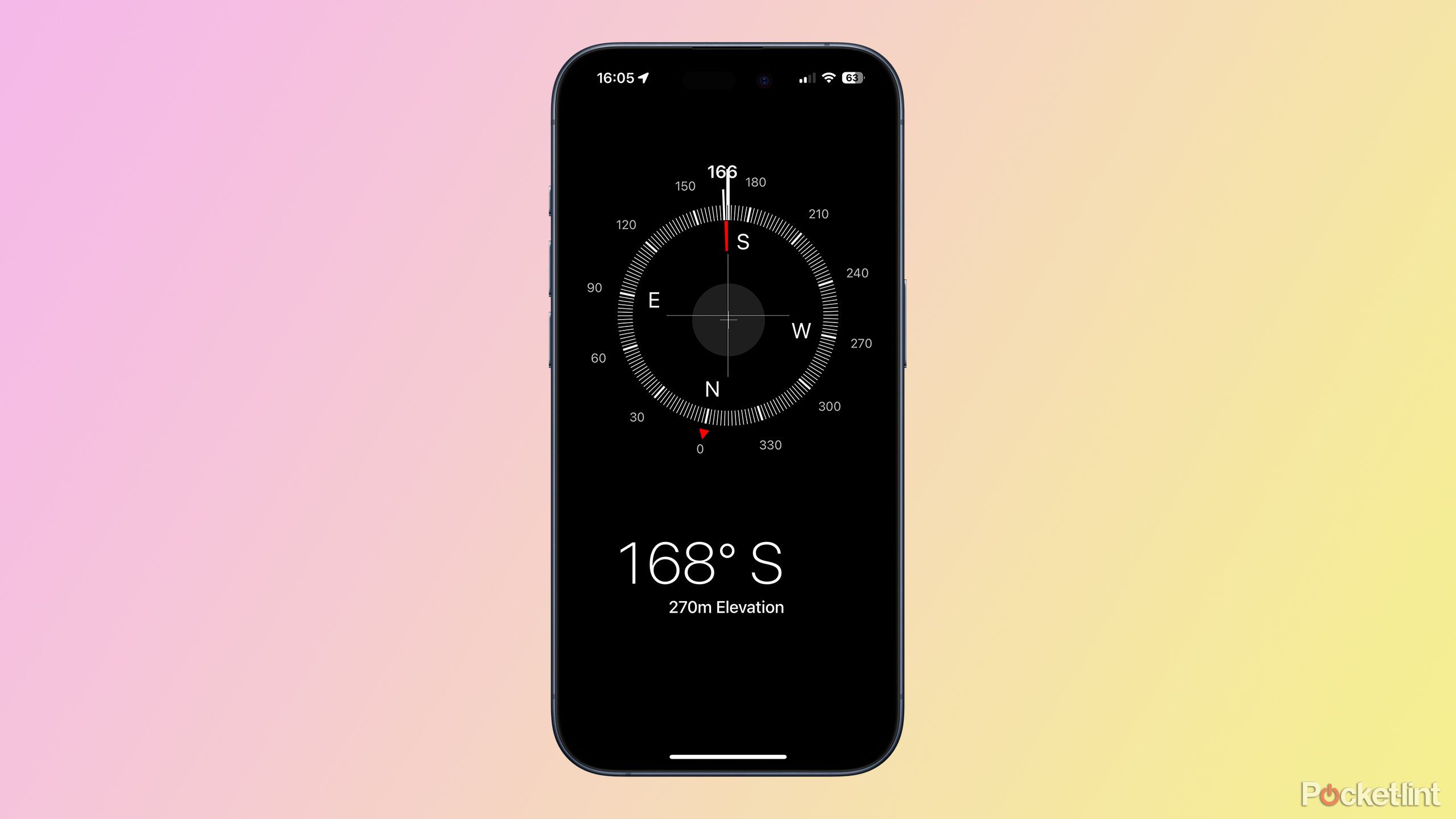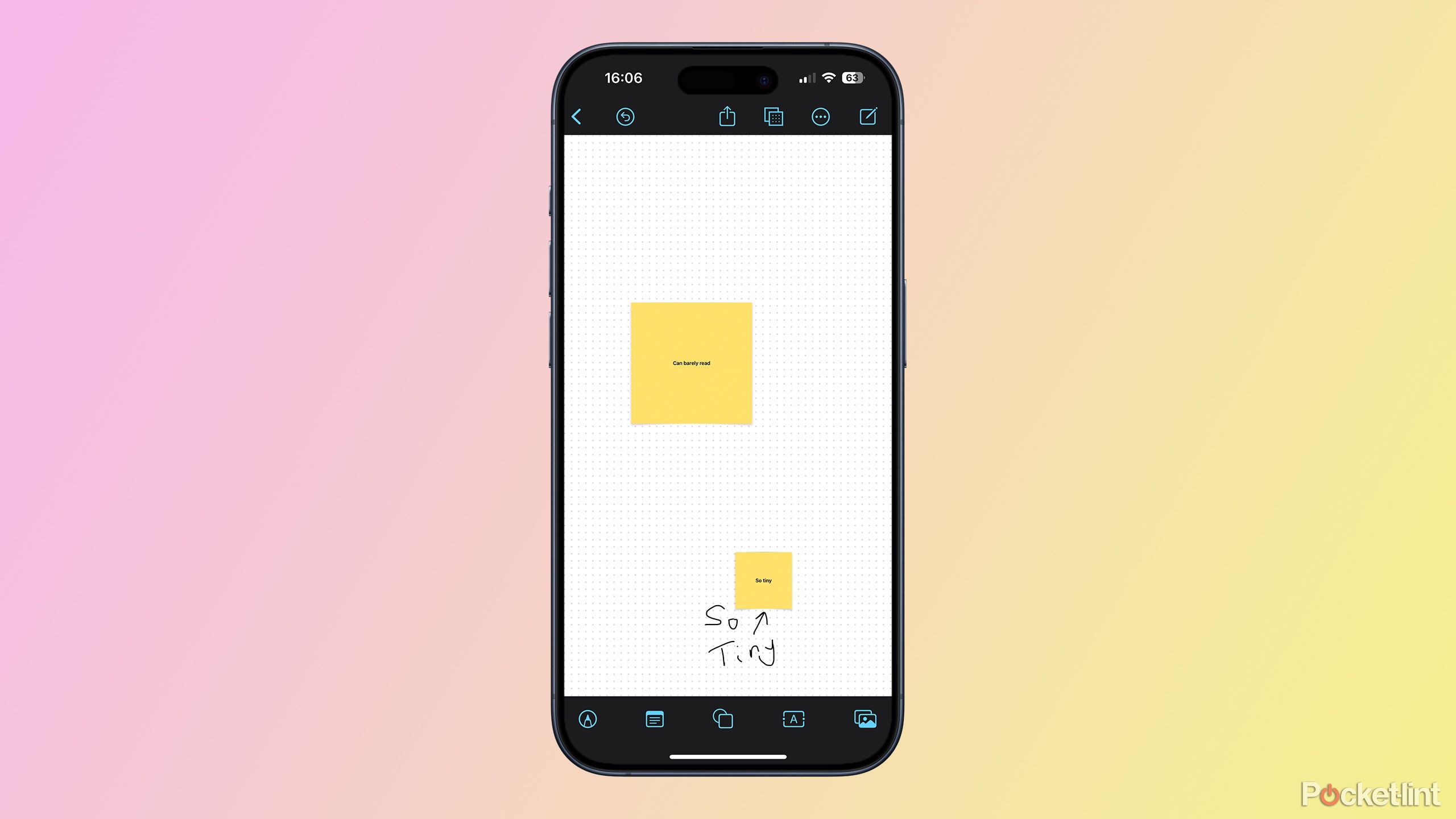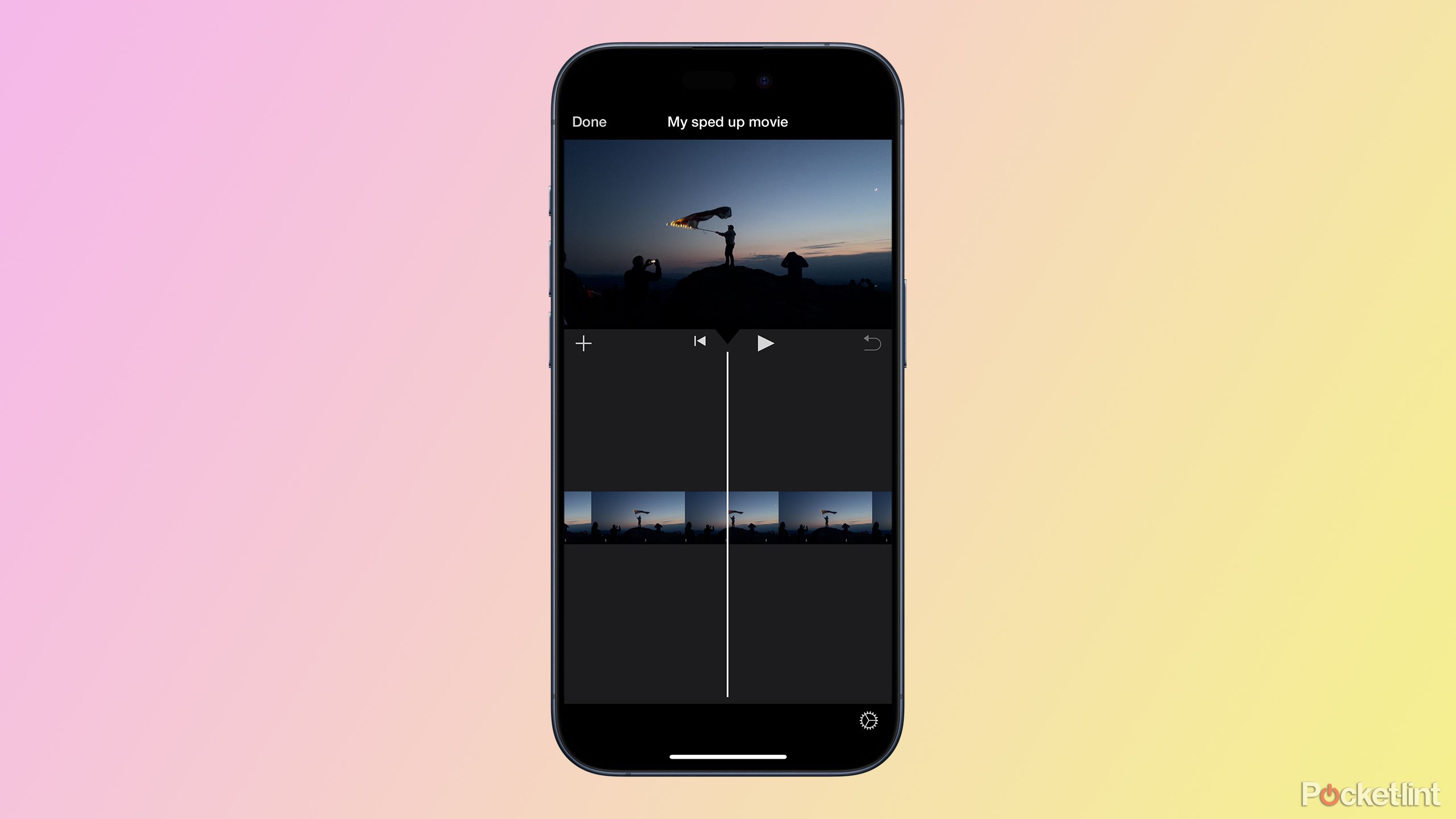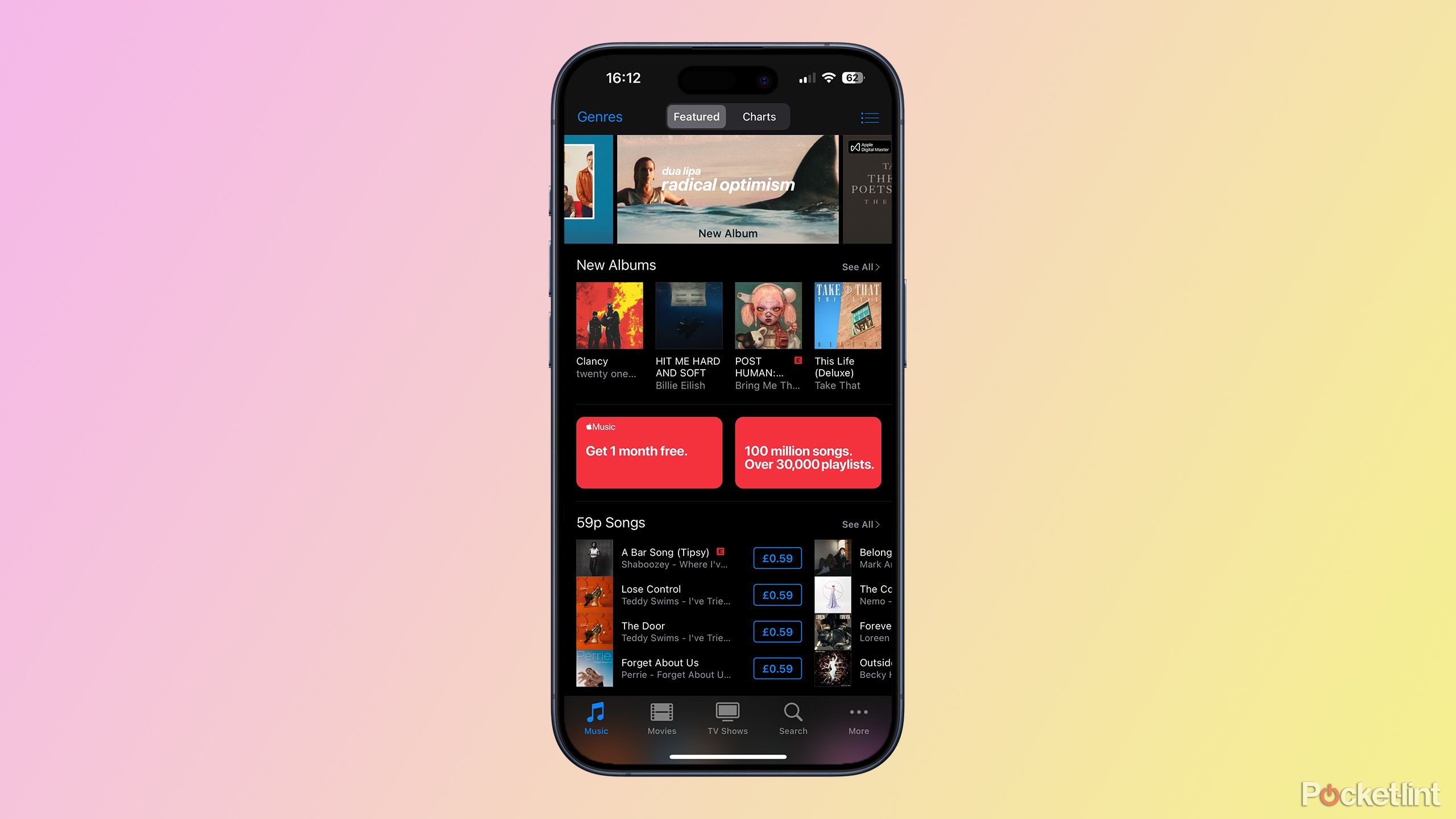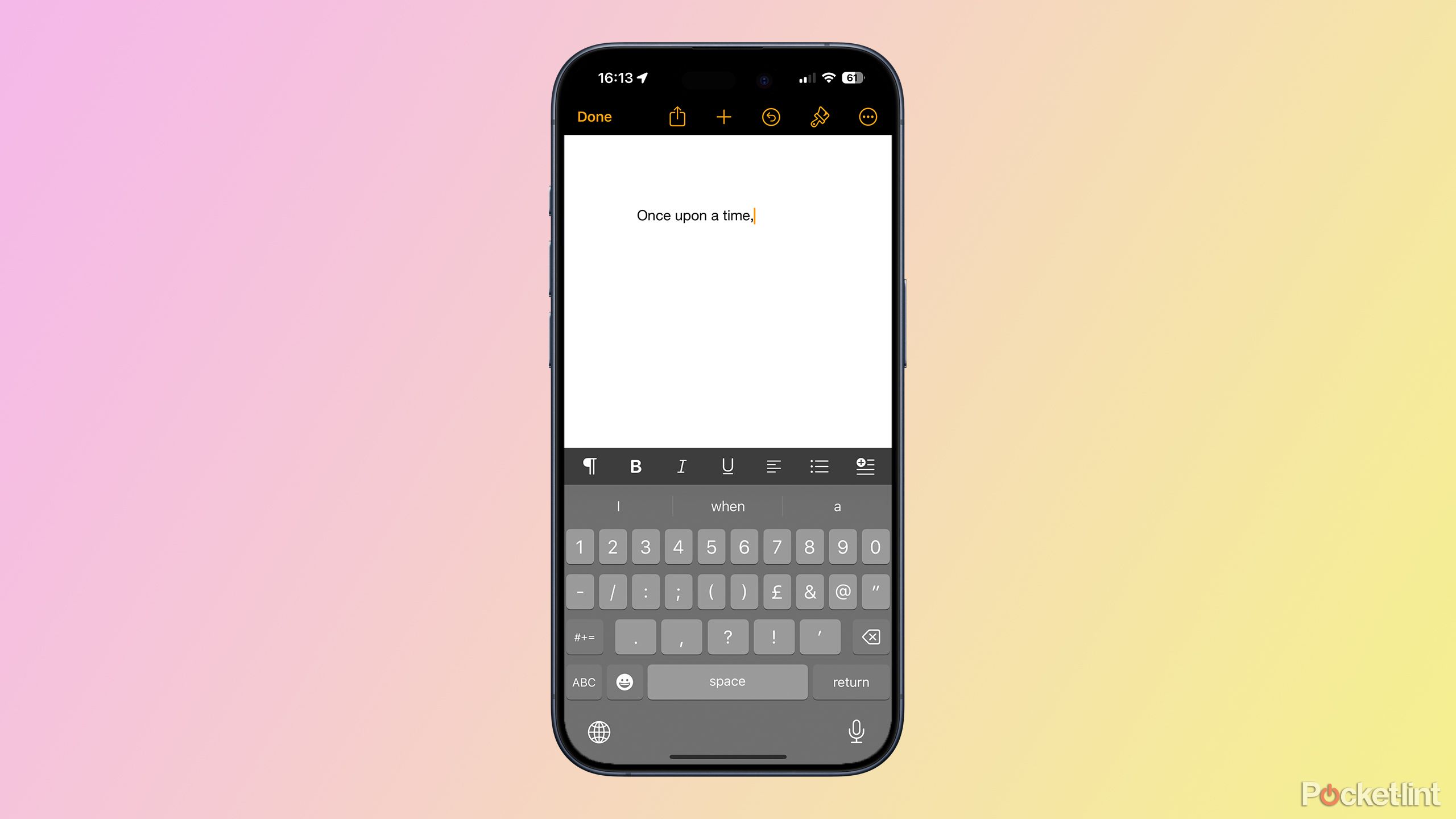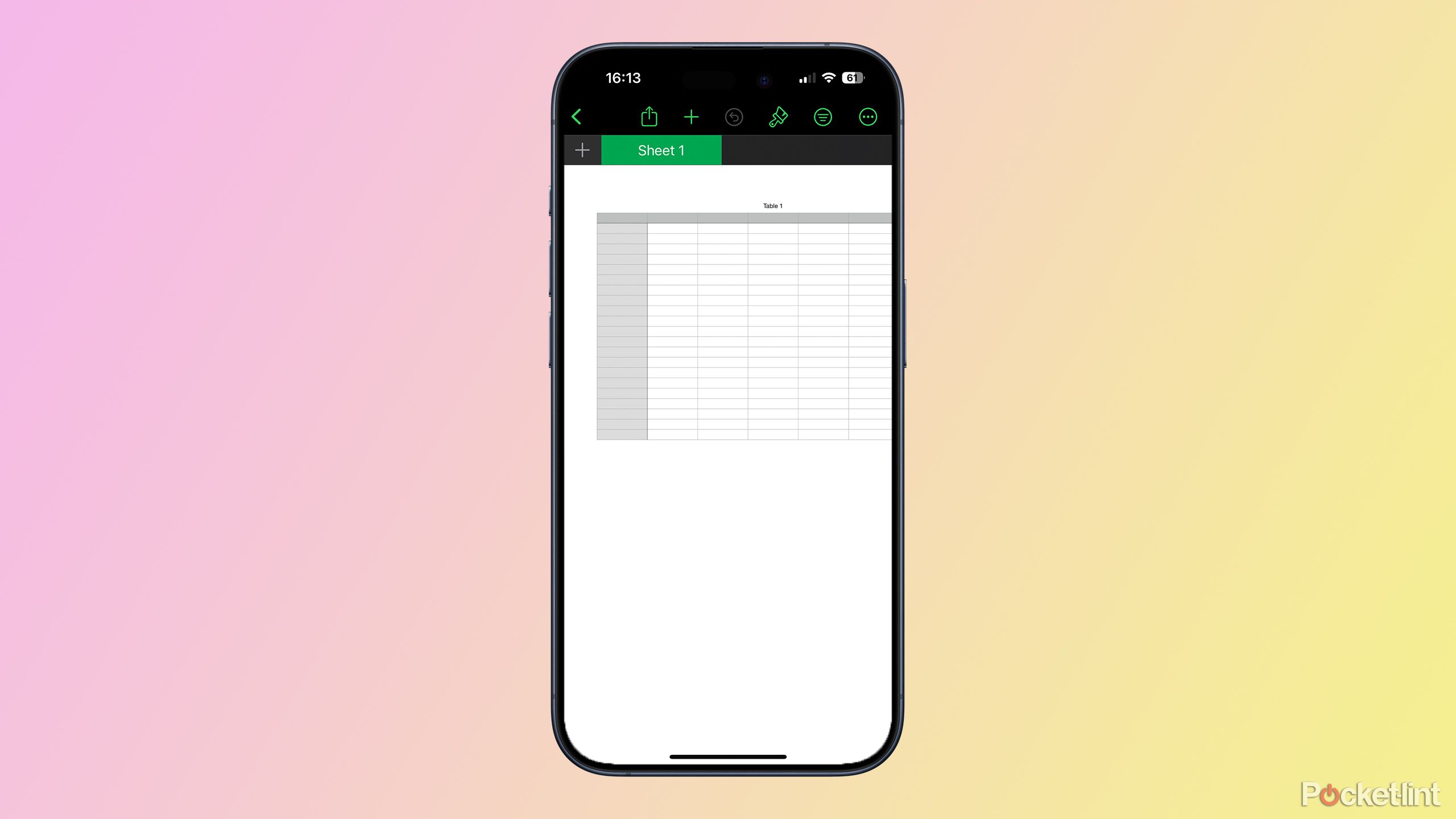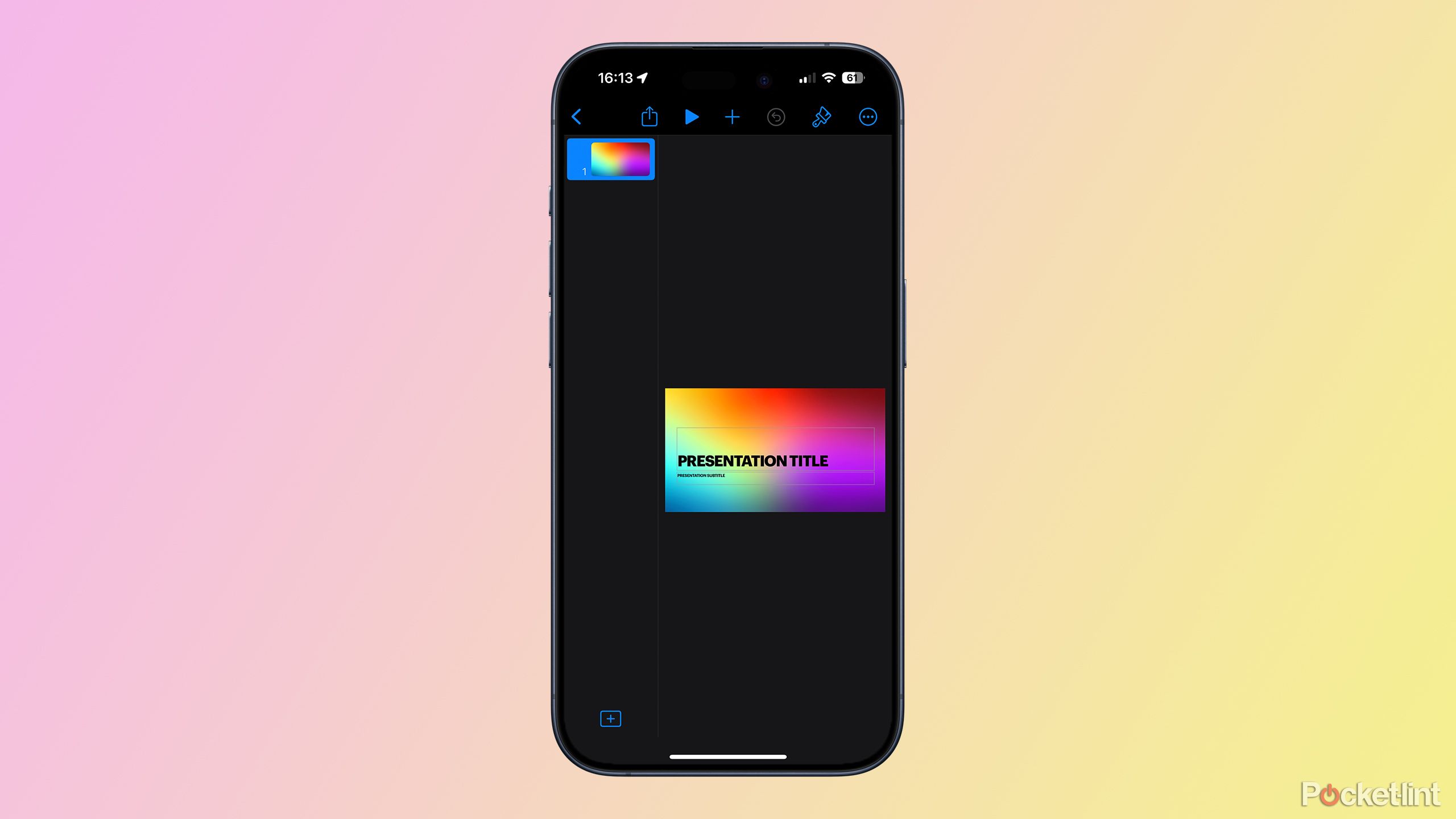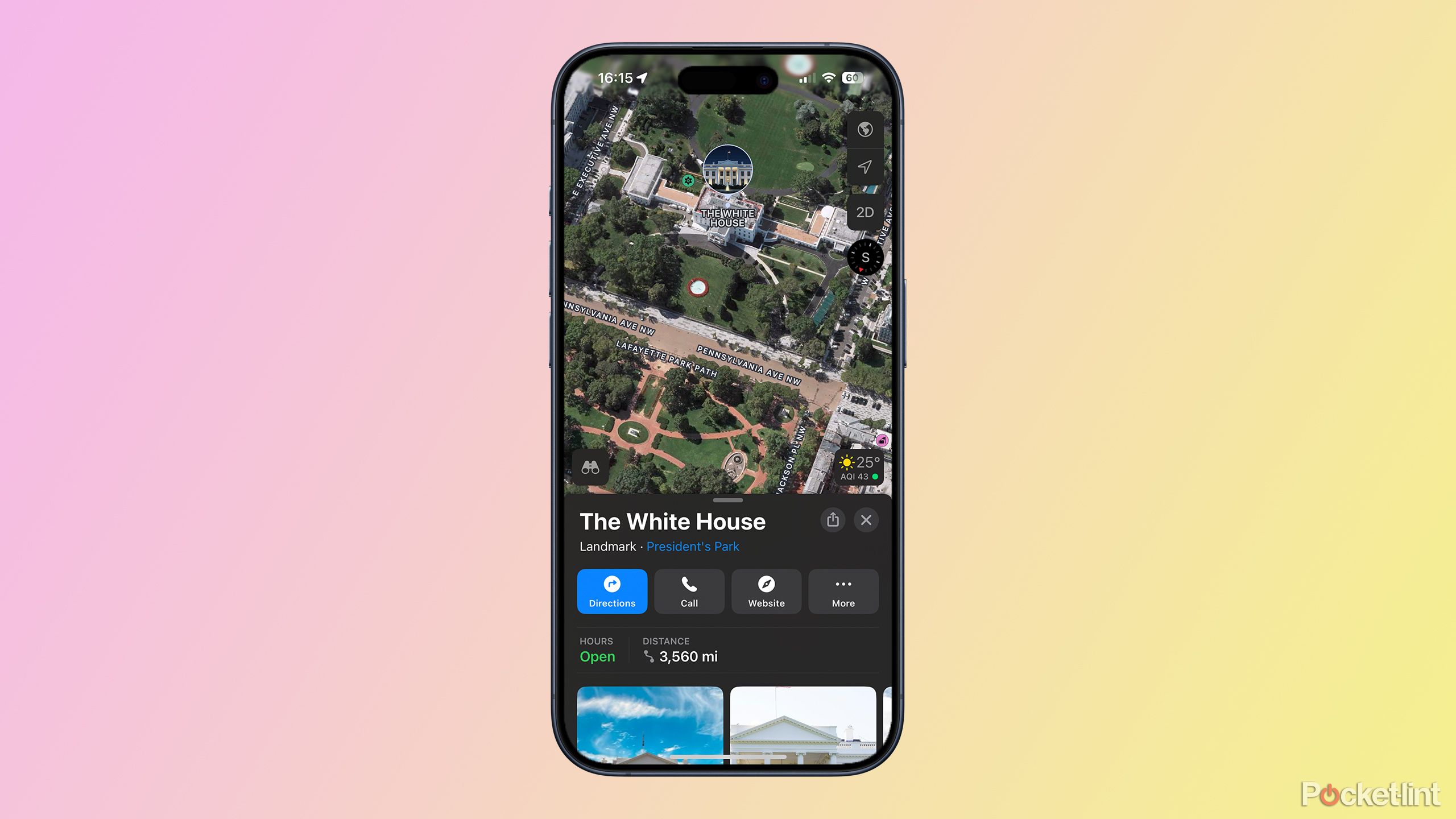Key Takeaways
- Most pre-installed iPhone apps can be deleted, freeing up storage space.
- Some apps, like Stocks and Compass, are often rarely used.
- GarageBand and iMovie take up space and offer limited functionality.
Did you know that a brand-new iPhone 15 comes with 47 apps pre-installed? Some are vital for using your iPhone, such as the Settings app, and others, like Stocks, may not be as essential. The good news is that the vast majority of these pre-installed apps can be deleted — not just hidden but completely removed from your iPhone. In fact, there are only a few key apps, such as the App Store, Camera, Phone, and Messages, that cannot be completely removed.
Chances are, some of the 47 apps that come with your iPhone are ones you will never use. There’s no reason not to remove them; you can always download them again later if you wish, and they’re only taking up storage space. You can then use that space for those must-have apps you can’t live without. Here are 11 apps that you can go ahead and uninstall from your iPhone already.
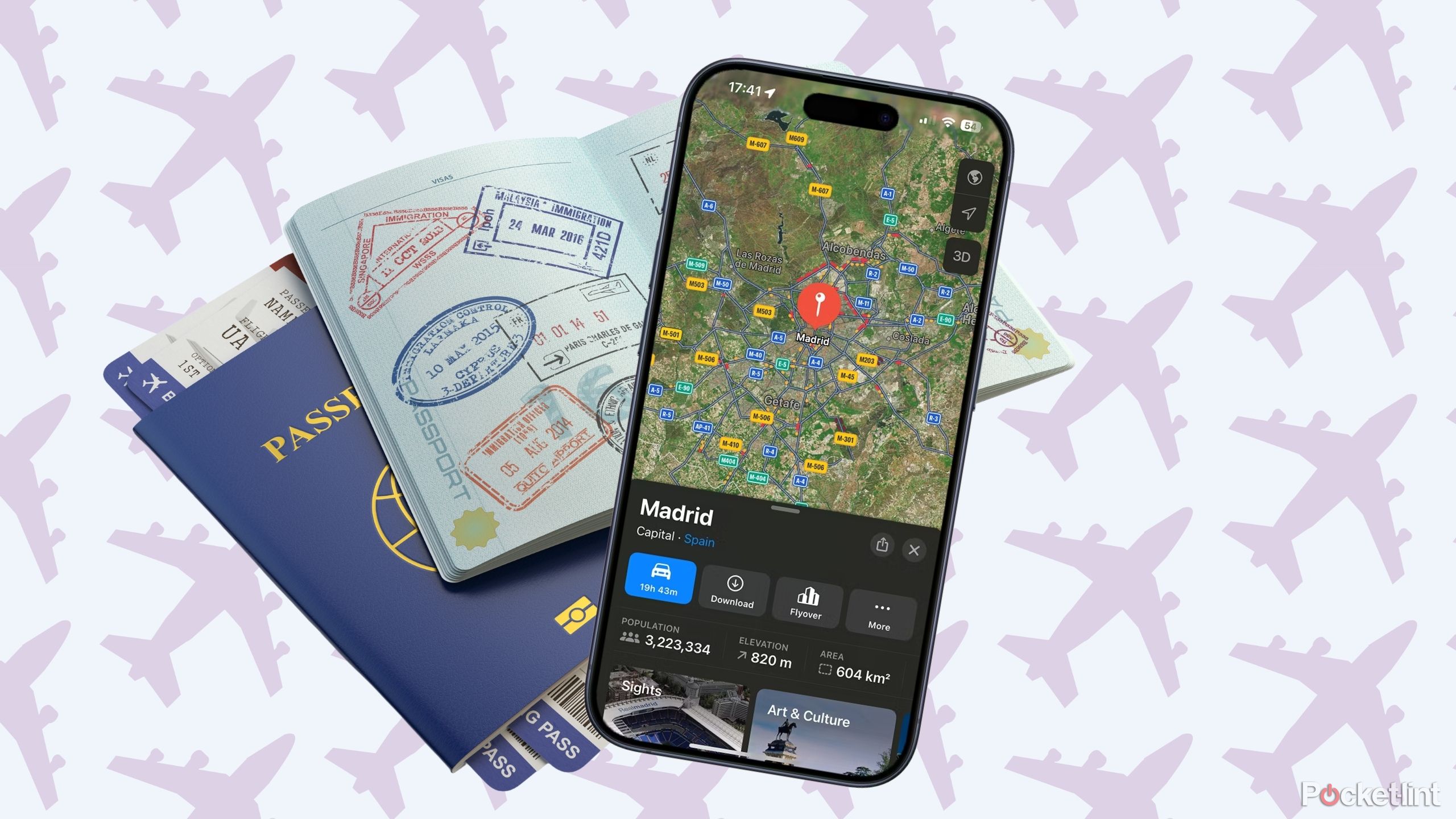
These iPhone apps and features are my go-to for stress-free travel
Take some of the stress out of your next voyage.
1 Stocks
Apple’s most hated app?
For the longest time, Stocks was an app that came pre-installed on your iPhone, with no way to remove it. You had to resort to workarounds such as creating a folder to dump all the apps that you never used into, so at least it was hidden away. In iOS 10, Apple finally gave people the one thing they wanted more than anything else in the world and allowed us to delete the Stocks app. Unless you have your own investment portfolio and want to keep tabs on how much you’ve lost on a regular basis, the Stocks app is one you can ditch without a backward glance.

Best iPhone 15 cases: Rugged, MagSafe, and stylish options
The iPhone 15 feels great to hold, but that doesn’t mean you shouldn’t protect it from damage with a great case.
2 Watch
Pointless if you don’t have an Apple Watch
If you have an Apple Watch, the Watch app is indispensable. It lets you pair and sync your iPhone with your Apple Watch, allows you to choose watch faces, control your notifications, upload photos or music, and much more, which is all great if you have an Apple Watch. If you don’t, it’s the least useful app on your iPhone and serves no purpose other than to take up precious space. It’s one of the first apps I’d get rid of if I didn’t have another Apple product strapped to my wrist.

Do your iPhone 15 photos look gray and ghostly? Try these 6 fixes
I tested these tricks I learned from the TikTok comments section, and some actually worked.
3 Compass
This app is only going in one direction
“If only I had some kind of compass on me,” said no one, ever. The compass on your iPhone is kind of cool for about ten seconds, so you can see which way is north and how high up you are. And then you will literally never touch it again. Even if you did get lost in the woods, why on earth would knowing which way is north be of any use to you at all? All it does is remind me that celebrities like Kanye West and Kim Kardashian should not be allowed to choose the names of their kids.
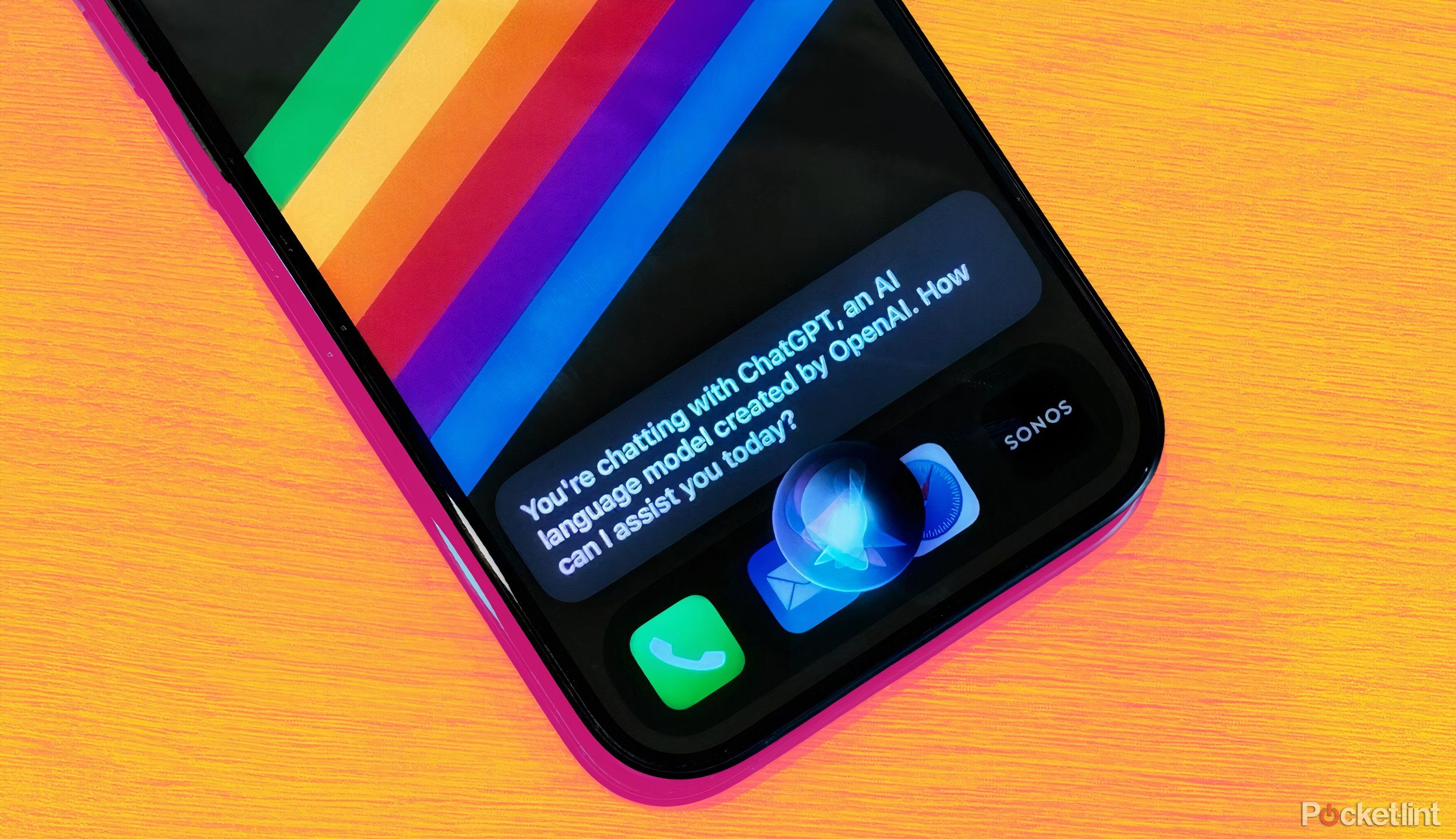
How I upgraded Siri with ChatGPT to get smarter AI responses on my iPhone
I can still talk to Siri, but now I get better answers generated by ChatGPT. It’s the best of both worlds.
4 Freeform
Feel free to delete it
I was quite excited when the Freeform app first appeared on my iPhone. A new native Apple app, exciting times. Playing around with the digital whiteboard was fun for a while, with the infinitely scaling canvas proving as much of a challenge as finding the final cell in Excel. However, I’ve honestly never used it for anything remotely useful. I tried using it for project planning, but on an iPhone, the screen is just too small to see everything on your whiteboard at once and still be able to read what everything says. The Mac app is more useful for sure, but it’s not something you’re likely to need on your iPhone any time soon.

iPhone SE 4: What we know about Apple’s next budget phone
Apple’s next “budget” iPhone could finally catch up to modern designs.
5 GarageBand
Apple’s own bloatware
If you enjoy making music, being able to do so on your iPhone is great. Thanks to the pre-installed loops, even if you have no musical ability at all, you can create something that sounds really impressive. However, if you’re serious about making music, you’re probably not going to use GarageBand on your iPhone when you can use powerful apps like Logic Pro. If you’re not serious about making music, you can get infinitely better results in seconds using generative AI apps such as Suno.

7 reasons I’ll never return to Android, from a recent iPhone convert
I’m a blue text bubble girl now, with no regrets, and I promise it wasn’t just for the sake of my group chats.
6 iMovie
Time to shout “cut!” on this app
iMovie is similar to GarageBand in that it falls between two stools. If you’re a movie maker, you’re probably not going to use this fairly basic app on your iPhone. If you’re not a movie maker, you’re unlikely to even know that the app exists. It’s OK for making quick edits by combining video clips, but there are plenty of other apps that are easier to use or more capable.
iMovie isn’t quite as bloated as GarageBand, but it still takes up over 600MB on my iPhone just for the app. If you start saving movie projects, this can soon grow even larger
5:57
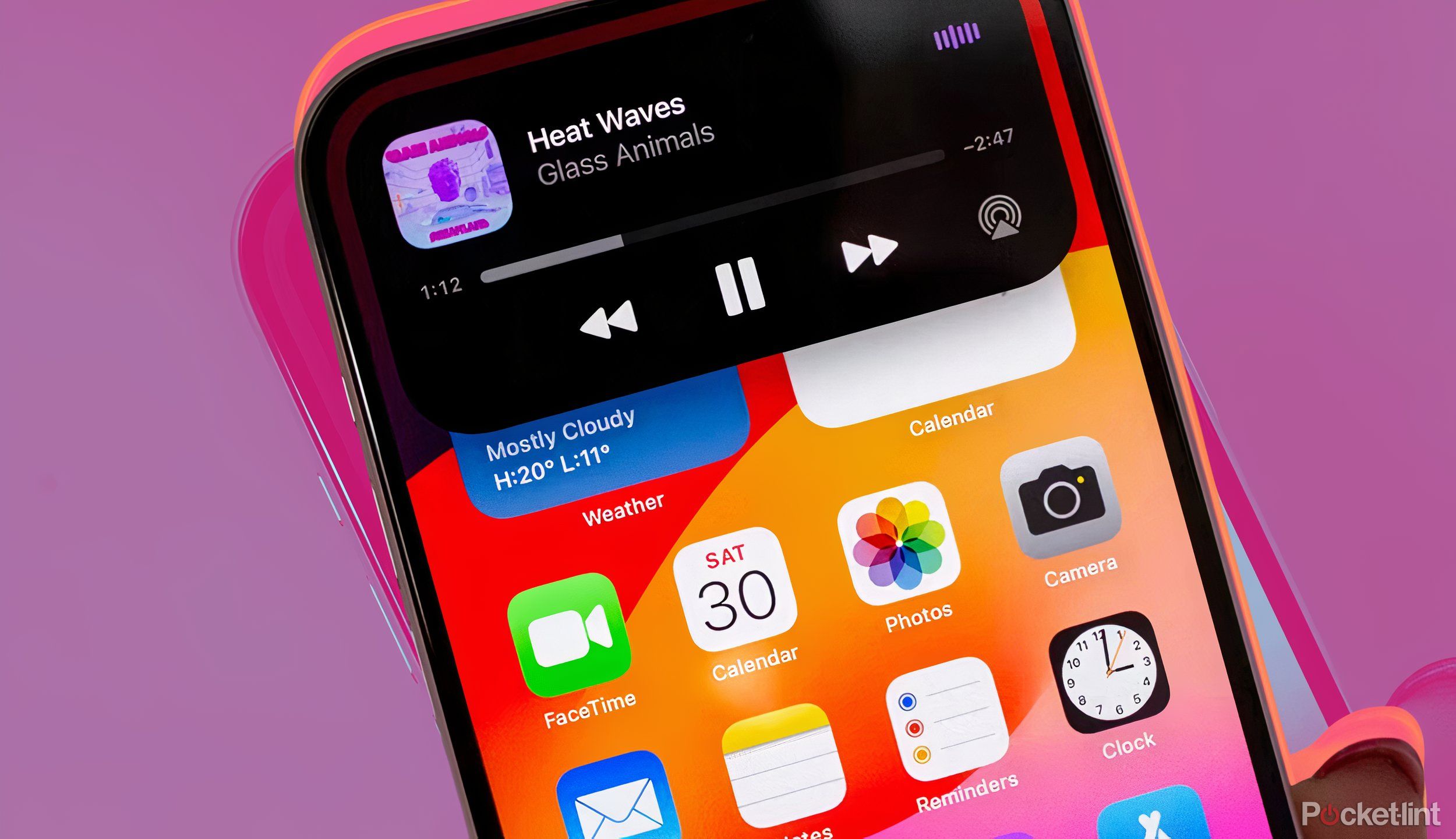
My favorite iPhone 15 features, tips, and tricks you need to try
From taking advantage of the Action Button to some fancy Photoshop-like tools, you want to know how to use these iPhone 15 tips and tricks.
7 iTunes Store
Buying things is so over
Remember the days when you used to buy individual albums? Me neither. Streaming has totally changed the way we consume media. You can listen to almost all the music that exists for free if you’re willing to put up with ads, and it’s even possible to get Spotify Premium for free with a few tricks. Even if you pay, for around the same price as a single album in the old days, you get access to millions of songs.
It used to be that you could buy movies and TV shows through the iTunes Store app, too, but this feature, which you’re never going to use, has now moved to the Apple TV app, making the iTunes Store app even more redundant. Do yourself a favor and remove it from your iPhone.
0:53
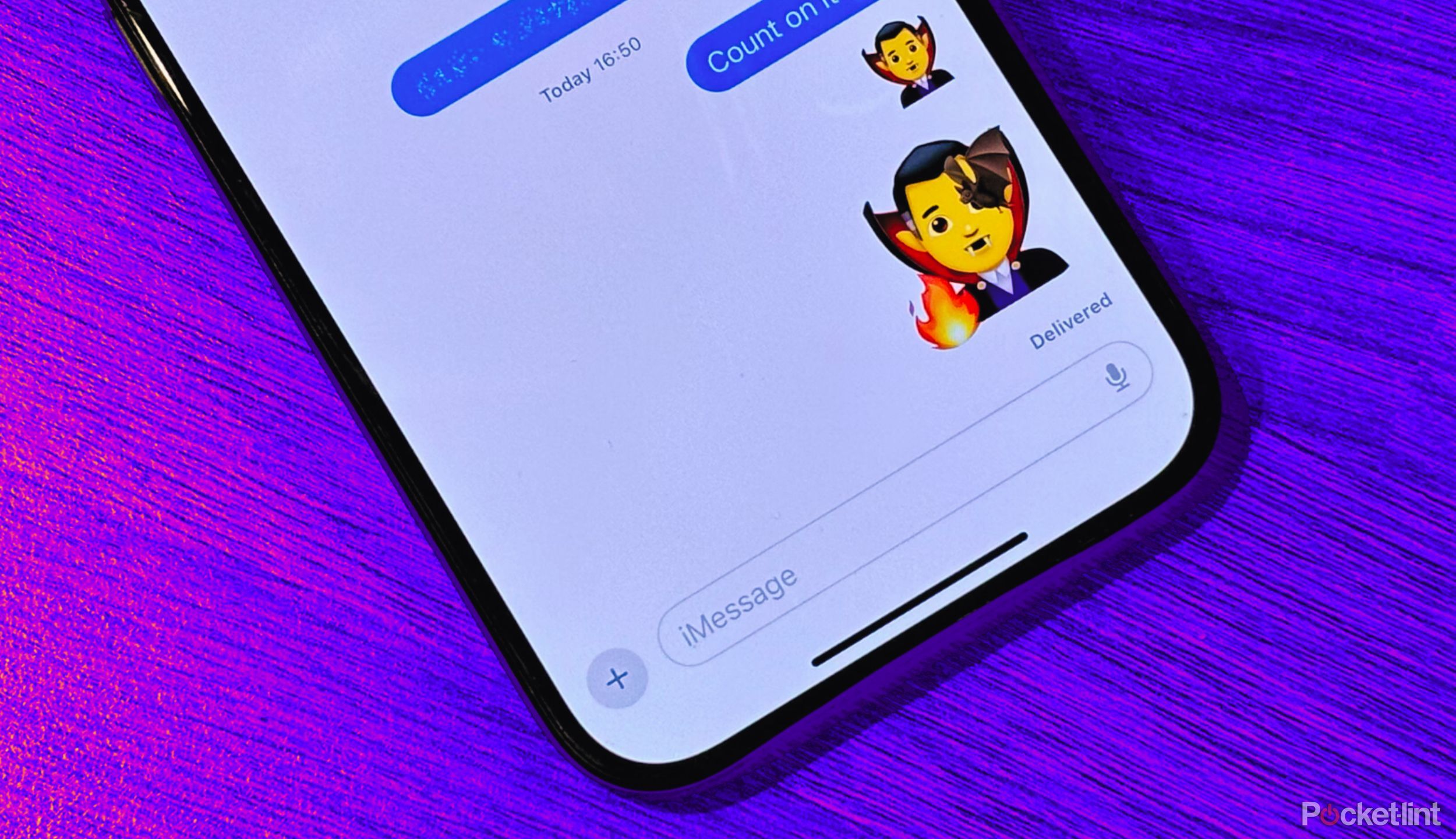
How to layer and combine emoji to create sticker art on iPhone
In the Apple Messages app, you can stack emoji on top of each other to create your own unique stickers. Here’s how it works.
8 Pages
Word, but worse
Imagine Microsoft Word, but not as good and not as widely supported. Yep, that’s Pages. If you want a word-processing app on a phone with a tiny keyboard, more power to you, but there are plenty of other options out there. You can install the Word app, for example, or just use popular free online word-processing apps like Google Docs. If you need to make notes, you can use the Notes app instead, so there’s very little reason to keep Pages on your iPhone.
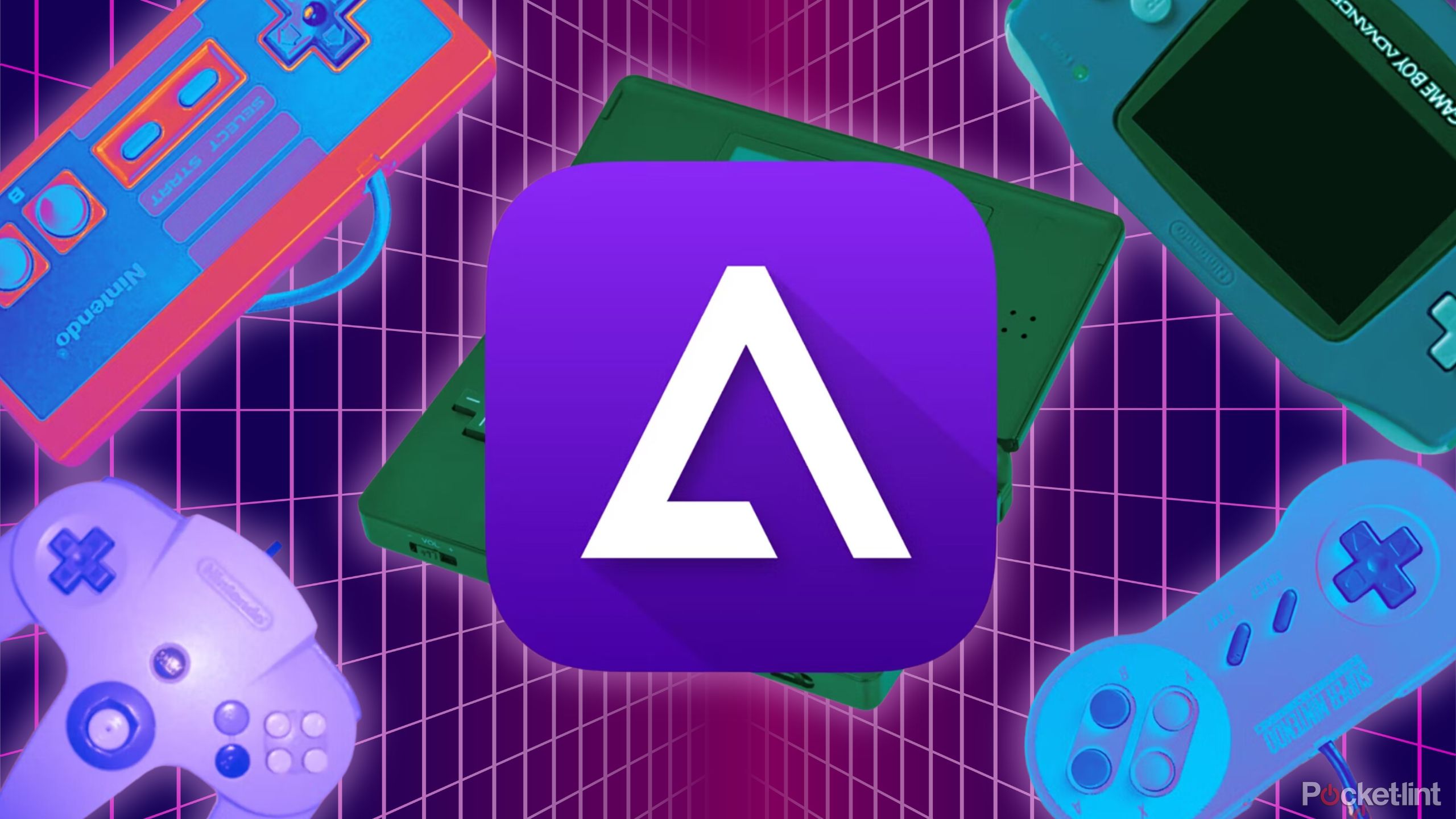
8 Delta emulator games to play on your iPhone
You can relive all your childhood favorites with Delta, but start with these classics.
9 Numbers
Zero point in keeping it
What’s the number one use for iPhones these days? That’s right: Spreadsheets. Who doesn’t love making spreadsheets on a tiny screen that’s not really suited to an almost infinite grid of data? Numbers is Apple’s own version of Excel, and just like Pages, it’s just not as good and not as widely supported. And just like with Pages, if you really want to do spreadsheets on your iPhone, there are plenty of better options, such as the Excel app, or online solutions like Google Sheets. Sorry, Numbers, your number is up.

9 ways to repurpose your old iPhone
Your old iPhone doesn’t just have to become a really expensive paperweight.
10 Keynote
Couldn’t be less key
Rounding out the trio of Office-style apps that you probably will never use on your iPhone is Keynote. As you can probably guess, Keynote is Apple’s equivalent of PowerPoint, and you know the drill by now: it’s not as good and not as widely supported. The PowerPoint app or Google Slides can do everything Keynote can, and more. Delete it.
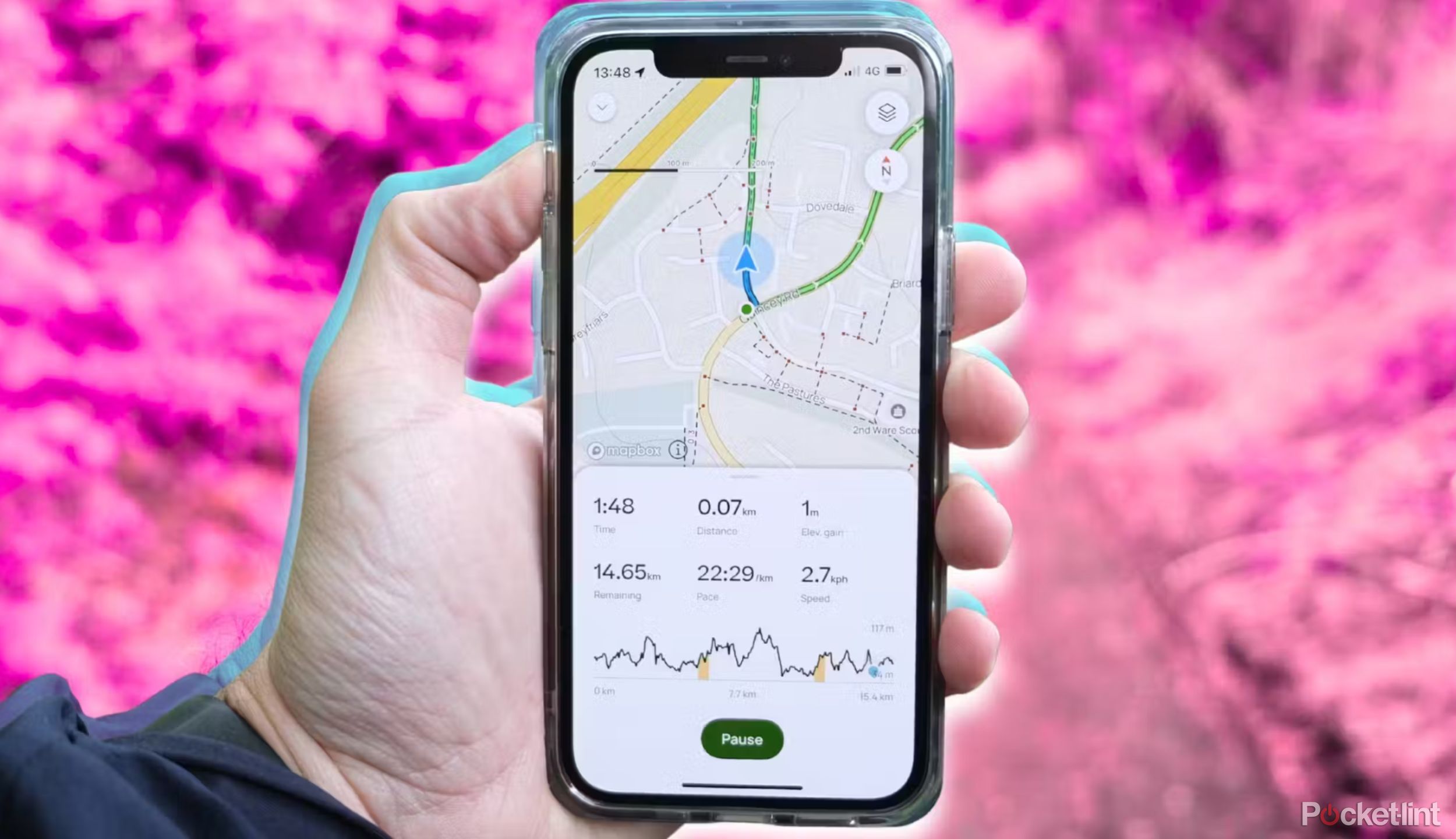
10 must-have apps I install first on any new iPhone
From AllTrails and Netflix to Spotify and Photoroom, the iPhone has some true app gems available.
11 Maps
No need to double up
When Apple Maps first launched, it was really bad. In fairness, it has got much, much better. But do you really need more than one maps app on your iPhone? Chances are, you probably use Google Maps, like the vast majority of other people on the planet. If that’s the case, there’s not much point in keeping Apple Maps on your iPhone too. If you ever get bored of Google Maps, you can always install it again.
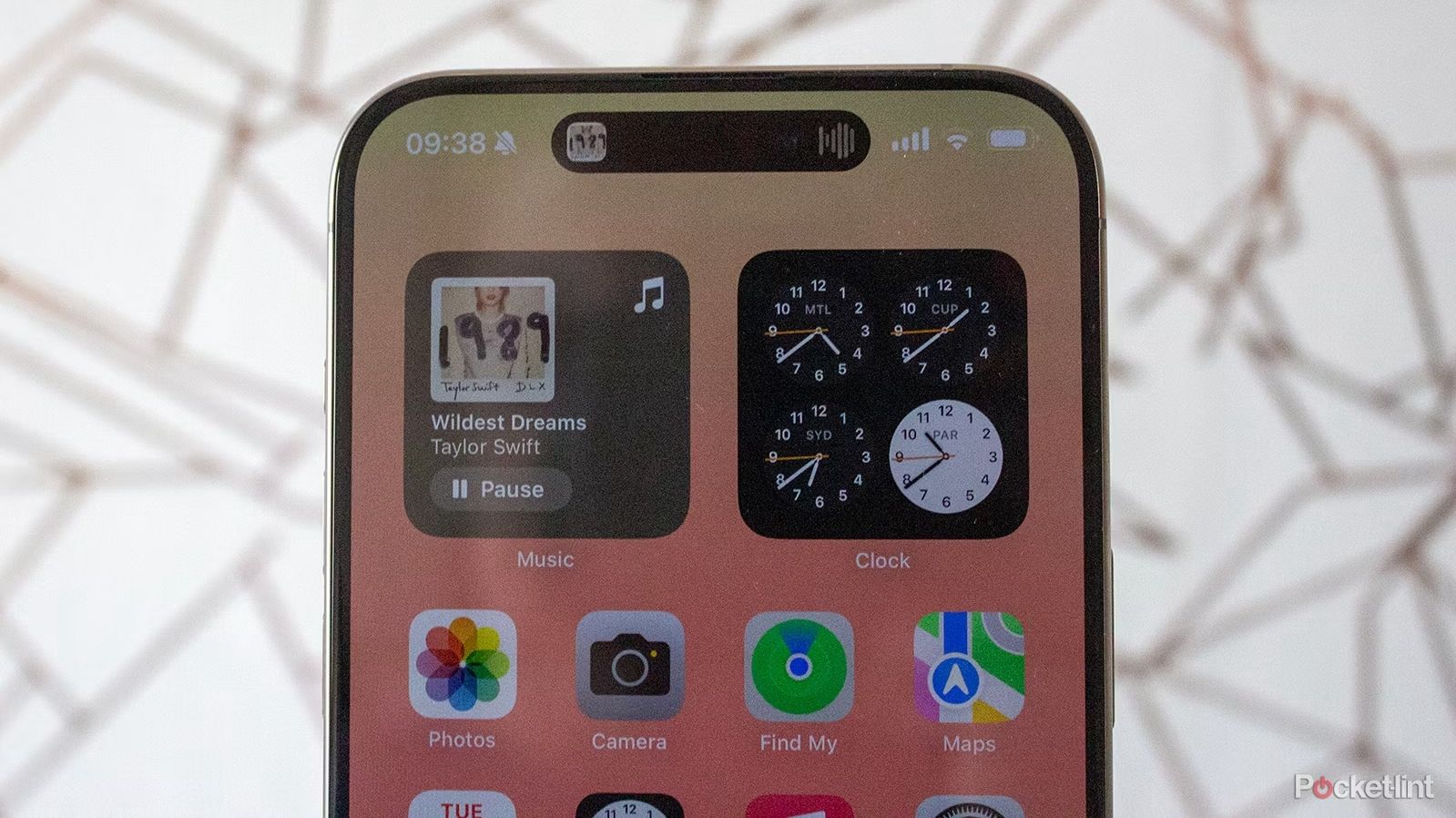
5 features my iPhone has that I can’t live without
From text replacement to Apple Maps, there’s a lot to love about Apple’s iPhone.
FAQ
Q: Which apps are pre-installed on iPhone?
These are the 47 apps that come pre-installed on a new iPhone 15:
|
Category |
Apps |
|---|---|
|
Productivity |
Calendar, Contacts, FaceTime, Mail, Notes, Numbers, Pages, Reminders, Safari, Freeform |
|
Media |
Books, Camera, GarageBand, iMovie, iTunes Store, Music, Podcasts, TV, Voice Memos |
|
Utilities |
Calculator, Clock, Compass, Magnifier, Measure, Settings, Shortcuts, Siri, Translate, Wallet, Weather |
|
Social & Communication |
Messages, Phone |
|
Shopping & Services |
Apple Store, App Store |
|
Health & Fitness |
Fitness, Health |
|
Home & Lifestyle |
Home |
|
Creative & Education |
Clips, Keynote |
|
Navigation & Travel |
Maps |
|
Organization & Management |
Files, Find My, Tips |
|
Special Apps |
News, Stocks, Watch |
Q: Which pre-installed apps am I unable to delete?
The only apps that it’s not possible to delete from your iPhone are as follows:
- App Store
- Camera
- Messages
- Phone
- Photos
- Safari
- Settings
Q: To I have to delete apps I don’t want?
No, not at all. You can remove apps from your Home Screen, which means they don’t’ show up on the iPhone screen, but are still accessible from the App Library. Or you can choose to offload apps, which removes the app itself from your iPhone, but keeps any data associated with the app, so that it’s all waiting for you if you decide to reinstall the app at a later date.
Credit : Source Post